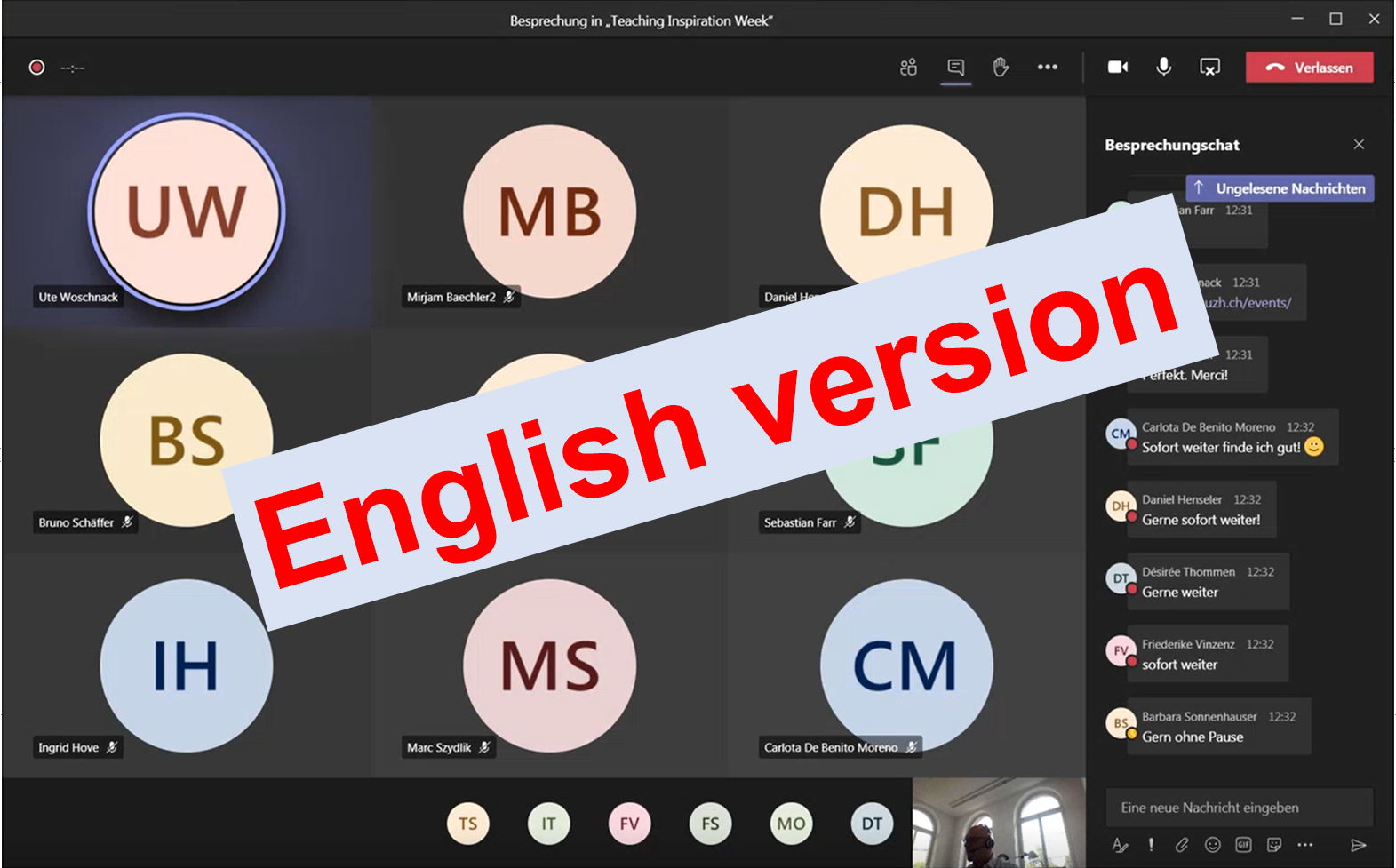
Events that are held simultaneously in presence and online, i.e. hybrid, present certain technical and didactic challenges that lecturers must prepare for in advance.
The most obvious scenario for a hybrid setting is livestreaming, which means that certain excerpts from the face-to-face event, such as PPT slides and the lecturer’s voice, are transmitted online simultaneously.
At UZH, there are several options for livestreaming:
Livestreaming with MS Teams or ZOOM
For smaller courses, both ZOOM and MS Teams are suitable for livestreaming. Use the tool you have worked with so far and are most familiar with. For livestreaming with ZOOM and Teams, additional rooms have been technically equipped so that the room infrastructure such as microphone and beamer can be used for livestreaming. An overview of the equipped rooms can be found in this PDF file under the heading Live Streaming with ZOOM/Teams.
The computers in the UZH rooms are equipped with ZOOM and Teams, but it is recommended to bring your own laptop. You will then need to wire it up so that sound and images can be streamed.
Instructions on the topic
Quick guide live streaming
Live streaming with Teams
Live streaming with ZOOM
Livestreaming with SWITCHcast from lecture halls
For courses with more than 300 people, a number of lecture halls have been equipped with a built-in livestreaming infrastructure as of the fall semester 21. This infrastructure is based on the same technology as the creation of podcasts (SWITCHcast). The livestream is used to transmit the beamer image, the audible sound and, in most cases, camera recordings of the lecturer. The lecture is then streamed over the Internet with a delay of about 30 seconds and can be followed online by a large number of people. At the moment, this type of live streaming lacks a chat function. Interaction is therefore not yet possible via the livestream. This is not planned until the fall senester 22.
Handling livestreaming with SWITCHcast is very simple, as no hardware or software settings need to be adjusted on site; the only requirement is to reserve an appropriately equipped room in advance and to register for the recording. More information on the topic can be found on the website of Central IT Services: https://www.zi.uzh.ch/de/teaching-and-research/event-support/livestreaming.html
Rooms for livestreaming
Additional rooms have been technically equipped for live streaming. An overview of the rooms can be found on the website of the Central IT Services .
Although the computers on the UZH premises are equipped with ZOOM and Teams, it is recommended to bring your own laptop.
Own equipment for livestreaming
Smaller seminar rooms can also be equipped with their own technical equipment. The Central IT Service has compiled some helpful tips for this:
https://www.zi.uzh.ch/en/teaching-and-research/hardware/av-infrastructure/hybrid-meetings.html
You can also find helpful tips on our community on Teams, where a lot has already been discussed and exchanged on the topic.
Help and training
The institutes have been asked to set up a first level support to assist the lecturers in technical issues and problems. Some institutes have already appointed a person to take over this task. Please find out if there is such a person at your institute. If not, ask for help with the team DLF: dlf@phil.uzh.ch
Lecturers who teach in a room equipped for live streaming are recommended to familiarise themselves with the situation on site early enough. In every room equipped for live streaming you will find a user manual.
Organizing students attendance
As the seats in the rooms are limited, the lecturer must organize the presence of the students in advance. There are several ways to do this:
– The easiest way is with OLAT: You can use the enrolment module in a OLAT course. Students can then register themselves in groups of predetermined size. The video tutorial explains how to do. For more information, see also the OLAT manual.
– With Doodle: Create a new Doodle survey with the number of face-to-face events as options. The number of participants per option (face-to-face event) can now be limited to the available seats. Send the link to the student to fill in. The disadvantage of this method is that the fastest can choose the desired dates, while the slower have to settle for the appointments that are left. To make it fairer, you can also conduct multiple Doodle surveys and design the survey so that only one appointment can be clicked on per participant.
– With an Excel file: The file should be uploaded to Teams or to OneDrive, where it can be edited by the students online, as in the example here.
Support
If you have any problems with live streaming, contact AVS support at zoom-support@zi.uzh.ch.
If the audio-video system or the presentation of the slides are causing problems, please contact the lecture hall team: Hörsaaltechnik.
If no one is available, you can also call the DLF team: dlf@phil.uzh.ch | 044 634 50 80
